Top 5 secrets to increase computer hard disk space
1. Disable System Restore
System Restore is a function to let user restore whole Windows back to specified date and time. It’s useful when our Windows is encounter some critical problem that we have no ideas how to solve it. However , are we really need it? In my opinion, it’s just not worth to turn this function on. The system restore function will took your total 1%-12% (base on how many restore points) of your hard disk space.If i have a Windows failure , i used to reinstall it rather than system restore. Just turn it off to increase our hard disk space up to 12%!
How to turn off System Restore
1. Right my Computer and click properties.
2. System Properties dialog pop up, choose System Restore Tab
3. Check “turn off system restore on all drives option”
4. Apply
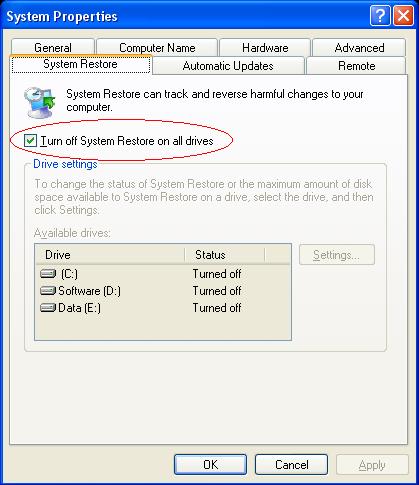
2. Disable Hibernation
Windows Hibernate is a function that store whatever it has in memory into our hard disk and shuts down. When our computer come out from hibernation, it returns to its previous state. It can improvement a lot computer performance , but it used up damn much my hard disk space.Do we really need this Hibernation function? As a user, i really do not mind to start everything again during system start up. I have 3G RAM memory in my computer so this function will used 3G of my hard disk space for Windows hibernation. Just turn it off!
How to turn off Hibernation
1. Access Control Panel
2. Click Power Options icon
3. Choose Hibernate Tab
4. Uncheck “Enable Hibernation”
5. Apply

3. Clean it up , delete all useless files automatically
This is the most efficient ways to free up the hard disk space, we need to delete all the log files, temp files , internet explorer temp files and etc. We have to delete all those useless files. If you want to delete it manually, it’s fine to do it by hand, you just have to find out where is the file location.However, i rather use some tools to clean it up for me. Here i used a very useful tool call CCleaner. The CCleaner is a free and handy tool. CCleaner will delete all log files, temp files and all others useless files automatically.
How to Clean it up with CCleaner
1. Access CCleaner website http://www.ccleaner.com/
2. Download and Installed
3. Run CCleaner
4. Click Analyze to analyze your computer useless file
5. Click Run to clean it up

4. Move paging file (Virtual Memory) to other drives
Paging file also called as virtual memory. Windows used paging file from hard disk size as it were additional RAM. It can boost up the computer performance, I will not advice to turn this function off, It’s recommend to move it to other more space hard disk drive. It’s usually located at C drive, please move the paging file from low space hard disk drive to other more space hard disk drive.How to Move paging file (Virtual Memory) to other drives
1. Right My Computer icon, click properties to access “System Properties” dialog
2. Choose “Advanced” tab, under performance box, click “Setting” to access “Performance Options” dialog
3. Choose “Advance” tab, under Virtual Memory box, click change to access “Virtual Memory” dialog
4. Select the No paging and click set button
5. Select others drive and specify the paging size , click Set
6. Apply

5. Buy a new hard disk
If above 4 tips is still can not increase your computer hard disk space, you have no choice but buy a new hard disk :)P.S Here is the new technique i find out recently Try it – Change the default Shell Folder location






No comments:
Post a Comment