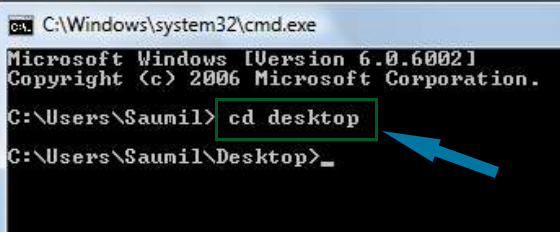How to Fix a Blank Laptop Screen

Print this article
Losing the display on a laptop or notebook computer is a perplexing and frustrating problem. It's a problem that is somewhat difficult to diagnose, and can require specialized tools and a considerable financial outlay to repair. When the display on a laptop computer stops working, the computer is usually not worth the investment to repair. Have a question? Get an answer from Online Tech Support now!
Things You'll Need
-Properly-sized screwdrivers (Phillips and Standard)


-
Prying tool


-
Compatible replacement LCD panel

Instructions1.
Diagnose the problem with your computer. Watch the screen from the moment you hit the power button through the time it should take to boot into the Operating System.
Adjust the computer's contrast and brightness through their full ranges to make sure that the display settings have not been changed.
Reset the computer's LCD-External Monitor display with the LCD/External Monitor key combination and reboot the computer.
Continue to Step 2 if the screen is blank throughout the booting process.
2.
Adjust the screen from its fully closed position to its fully opened position. Watch the monitor for any change from a blank screen to a display or vice-versa. If the screen flashes or cuts out, the LCD panel will need to be replaced. Skip to Step 5.
3.
Skip this step if your computer does not have an external monitor output.
Connect your computer's external monitor output to a known good monitor and change the display from LCD to External Monitor (the keystroke combination is different for all notebook brands). Reboot the comptuer, if necessary.
If the computer does not display to the external monitor, the video card could be bad. Skip to Step 6.
4.
Consult with a professional technician to determine the cost-effectiveness of replacing your computer's LCD if you are not knowledgeable in that area.
Purchase a compatible replacement LCD and install it yourself, or pay a professional technician to do so if you do not feel comfortable performing the repair.
5.
Verify that the monitor connection cables are not loose or disconnected before attempting to replace it.
Replace the monitor yourself by removing the old monitor. Remove the hinge covers by gently prying them. Check if they are screwed to the computer before prying.
Find the monitor cable's connection to the motherboard. Turn your computer over and remove any plates that may cover the point of connection. Note the orientation of the cables before disconnecting them.
Unscrew the monitor from the hinges and gently detach it from your computer. Feed the new LCD panel's wires through the same path as the old wires, and reconnect them. Secure the new LCD's hinges and replace the hinge covers.
Power up the computer and check that it works. If it does not, recheck the wire connections.
6.
Consult with a professional technician to determine the cost-effectiveness of replacing your computer's motherboard or video card if you are not knowledgeable in that area.
Purchase a compatible replacement motherboard or video card, and install yourself or pay a professional technician to do so if you do not feel comfortable performing the repair.
7.
Replace the motherboard by disassembling the computer. Document every connection and be sure to retain all screws and small parts in order to reassemble the computer correctly. Reassemble the computer and power it up; check the keyboard to make sure that it has been reconnected properly.
Replace the video card by removing any covers or plates that hide the card. Remove the old card and install the new card in its place. Power up the computer to test the display.
Tips & Warnings
-A magnetic dish or even an egg carton can save you from losing important parts.
-Always work in a roomy, well-lit area to avoid knocking parts to the floor.
-Document your repair with a camera to avoid confusion when you begin the reassembly.
Search the website of your computer's manufacturer for maintenance guides; if you purchase anaftermarket replacement LCD panel, contact the supplier for repair information.
-Consult a professional technician if you do not feel comfortable attempting repairs on your computer.
-Check your computer's warranty before attempting any repairs; some warranties will cover the replacement of components.
-While it is not likely that you will lose data when performing or having these repairs performed, make sure to back up your important data.
-
Do not force any parts into or out of the computer when disassembling. If components don't fit back together the way they should, take them apart and make sure that everything has been properly reseated.